A playlist folder helps you organize and save the tracks that you like. You can create playlist folders for different clients, projects or styles/genres of track. There is no limitation. Create as many playlist folders as you like and share them with whoever you want to. Your playlist folder is there to organize your tracks for you.
How do I create a playlist folder?
Using our playlist folders is simple. Add a track to your playlist folders by selecting the 'heart' icon to the right hand side of each track.
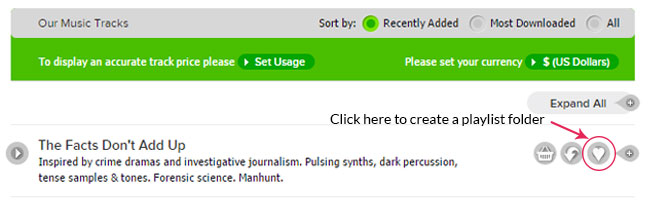
Your default playlist folder is called your 'favorites', or you can make a new playlist folder and create your own title and description.
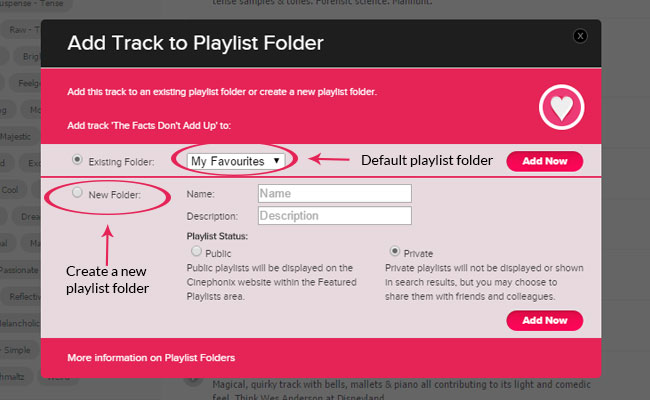
Choose to make your playlist public or private.
What's the difference between public and private playlists?
Public and private playlists determine whether your playlist will be visible to other users on the Cinephonix website or not.
Private: Your playlist will generate a unique url which you can keep private or share with clients and colleagues. However your playlist will not appear on the Cinephonix website and will not be indexed by search engines.
Public: Your playlist will appear under our Featured Playlists [hyperlink] section on the Cinephonix website. Other users will be able to listen to your playlist. Making your playlists public helps other users locate music tracks that they might not have otherwise found. Your personal details are not made public.
Here’s what a playlist looks like when you share it with clients or colleagues or make it public:
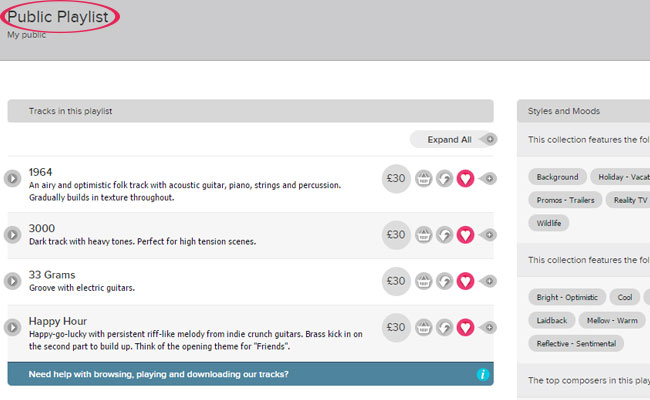
How do I view my own playlists?
To view your playlists, select ‘Your Account’ in the top right hand corner of the page. You’ll then see ‘Playlist Folders’ in the drop down menu. Clicking on this will take you to your playlist summary page.
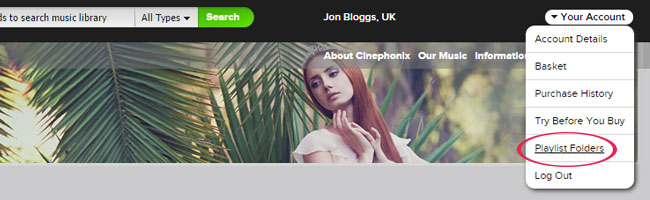
Your playlist folder page will show you a summary of all your playlists, their status, the number of tracks in them and the option to delete and view them.
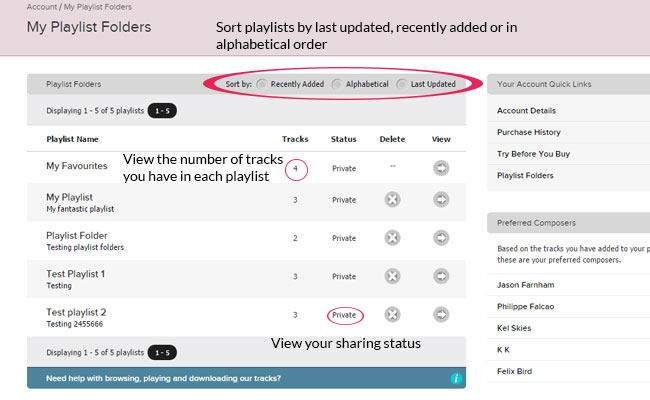
To view the tracks within a particular playlist, click on the ‘view’ icon to the right hand side of each playlist. This will take you to a list of all the tracks in that playlist, from here you can:
- Listen to tracks
- Add tracks to your basket
- Delete or copy and move tracks to other playlists
- Create and download music cue sheets for your playlists
How do I share my playlists?
To share a playlist, you simply need to click the ‘Share’ icon underneath your playlist track listing. You can share your playlist whether it is public or private, your privacy setting doesn’t affect your share options.
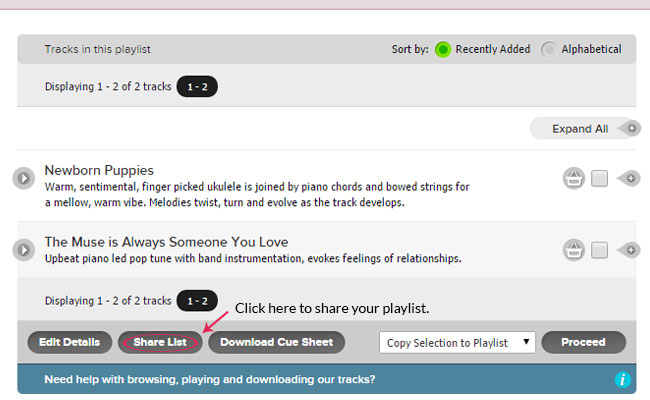
The share option allows you to send a personalized email to the recipient. This will contain a link to your playlist and a list of the tracks included in the playlist.
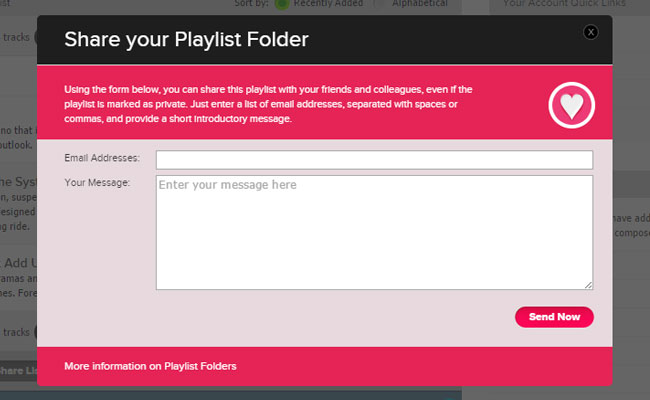
What does the email look like?
The email will show your personalized message, playlist details and a link to the playlist.
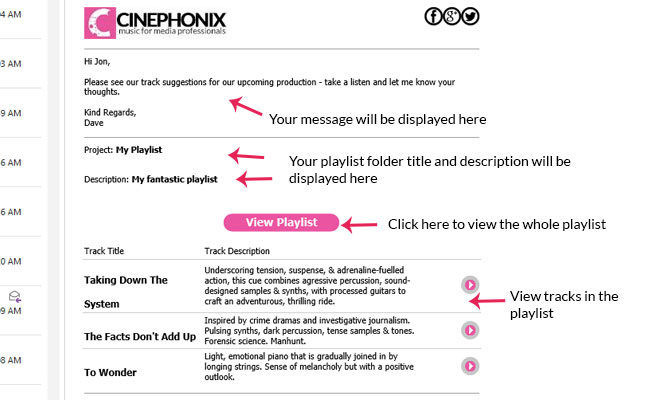
How do I edit my playlist settings?
You can edit your playlist title, add a description and change your privacy settings by selecting the ‘edit’ icon within the playlist folder.
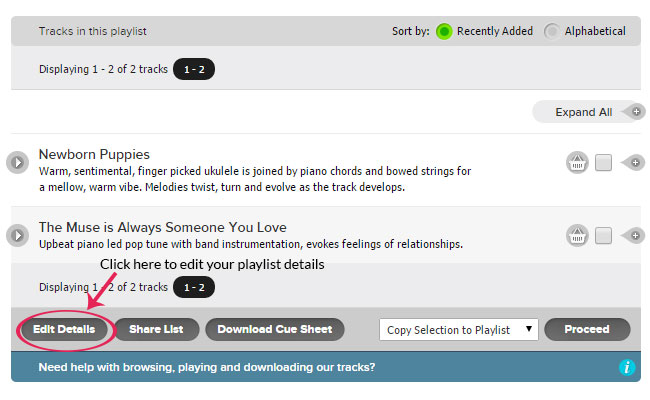
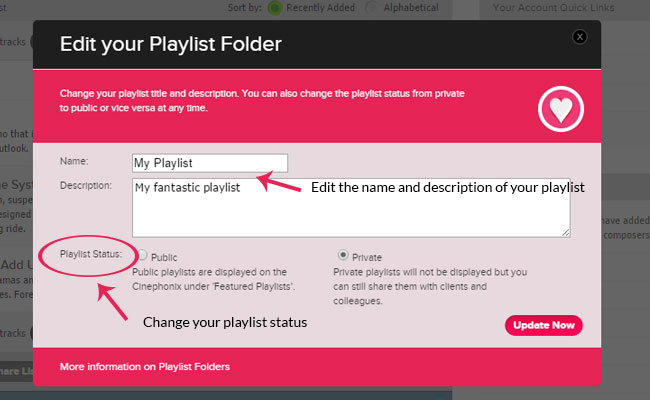
You can change your privacy settings at any time, if your playlist is public, it can always be made private and vice versa. Both the playlist name and description are visible when sharing the playlist so it’s useful to put a short description about what the playlist is about for others viewing your playlist.
How do I move or copy a track to a different playlist?
Save time on adding tracks to multiple playlist folders one by one by simply copying and moving tracks between folders. To do this, check the tracks you want to move/copy and select the function you’d like from the drop down menu.
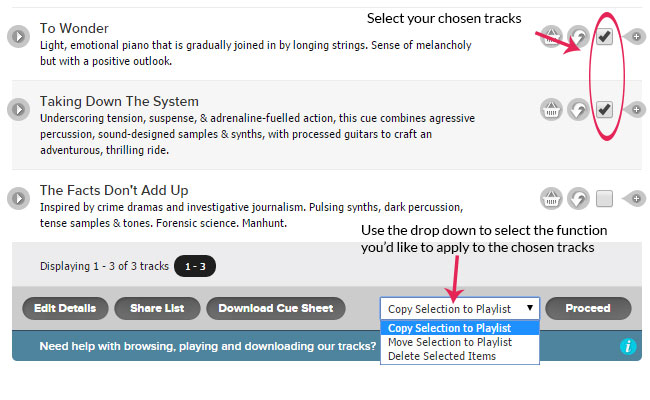
You can then choose to copy or move your tracks to an existing folder that you’ve already created or you can create a new folder. The copy option will replicate your chosen tracks into a different playlist, the move option will remove the tracks from the current playlist into the playlist that you choose. You can move and copy as many tracks as you like.
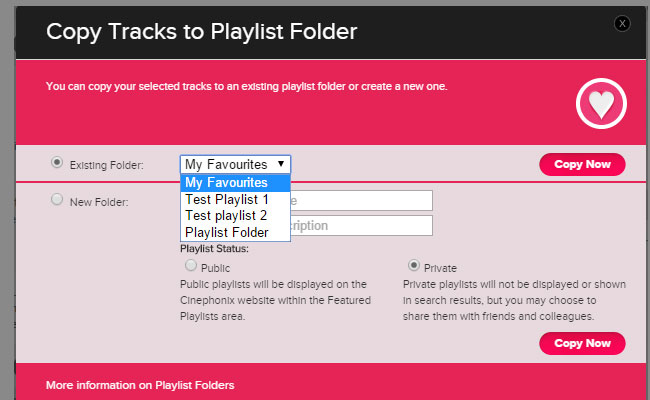
How do I delete a track?
You can delete tracks in the same way that you move and copy tracks. Simply check the tracks that you want to delete and then use the drop down to choose the delete function.
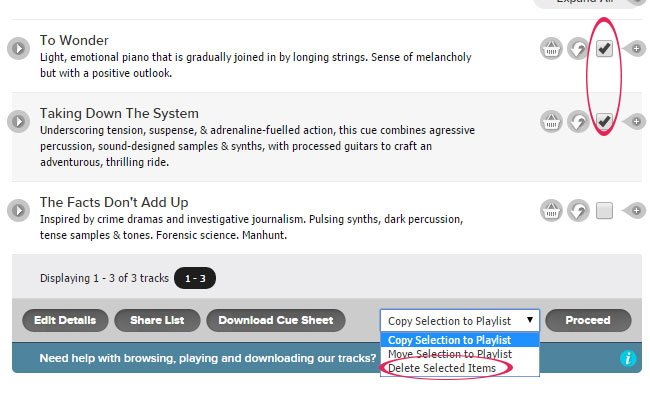
Once you’ve deleted a track from your playlist folder, this action cannot be undone. If you decided you wanted that track again, you’d need to re-add the track to the playlist folder.
Can I download a cue sheet?
Yes, downloading the cue sheet is simple. You simply need to click on ‘Download Cue Sheet’ button which will automatically download an excel spreadsheet containing all the track information for the tracks in your playlist.
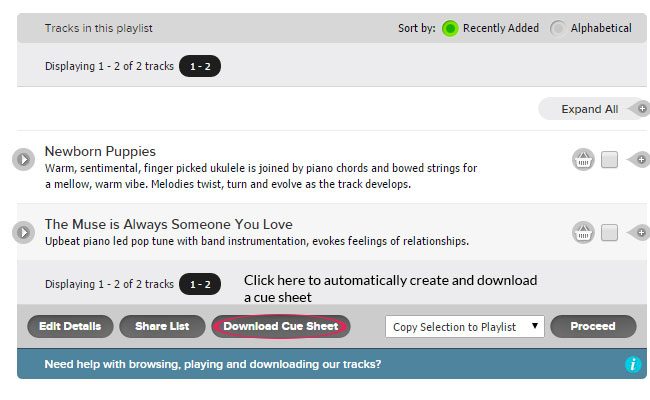
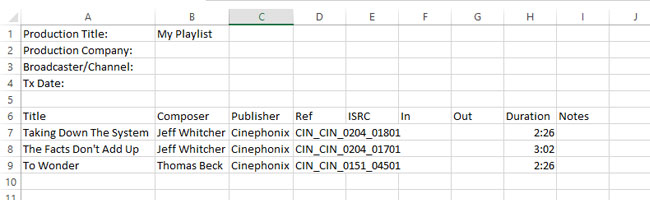
How do I purchase a track in my playlist folder?
You can purchase tracks from your playlist folder by simply clicking on the basket icon to the right hand side of each track. This will add the track to your basket and you can then proceed to checkout and purchase your tracks.
How do I get started?
Getting started is easy, simply click on the heart icon to the right hand side of each track and create your first playlist folder!


